Description

hygger APP control aquarium LED light with bluetooth solution, professional lighting for your aquarium.
2. With power-off memory function, restore the previous scene within an hour.
3. High-quality 5054 RGB LED lamp beads, color rendering index up to 95, which is close to natural light. Color temperature: 3000-6700K.
4. When connecting the fish tank light with the “TUYA” APP for the first time, please turn on the bluetooth and allow “Nearby Devices” permission. Please keep the firmware version of the light up to date.
4 Default Scenes + 2 User Defined Scenes + 24/7 Lighting Cycle Scenes
AQUARIUM LED LIGHT CONTROLLER
 4 Default Scenes + 2 User Defined Scenes4 default scenes: sunlight scene, moonlight scene, fishlight scene and oceanblue light scene.
4 Default Scenes + 2 User Defined Scenes4 default scenes: sunlight scene, moonlight scene, fishlight scene and oceanblue light scene.
2 user defined scenes, you can freely set the color and brightness to customize your fish tank lighting.
1-click switch scene, ideal for beginners and seasoned veterans.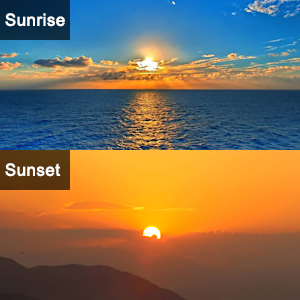 Sunrise Sunset SceneSimulate the sunrise & sunset with your preferred lighting settings every day.
Sunrise Sunset SceneSimulate the sunrise & sunset with your preferred lighting settings every day.
24 hours/7 days lighting cycle.
1-click switch scene, ideal for beginners and seasoned veterans. 8 Times Set SceneCustomize your preferred lighting scene and brightness for L1-L8 periods.
8 Times Set SceneCustomize your preferred lighting scene and brightness for L1-L8 periods.
24 hours/7 days lighting cycle.
1-click switch scene, ideal for beginners and seasoned veterans.

Free dimming of RGB three primary colors, 300+ colors for you to choose, the brightness and color temperature can be steplessly adjusted. Give bright light effects and a totally different vision. Create a charming atmosphere in the aquarium.
More Features
 4 Default Scenes + 2 User Defined Scenes4 default scenes: sunlight scene, moonlight scene, fishlight scene and oceanblue light scene.
4 Default Scenes + 2 User Defined Scenes4 default scenes: sunlight scene, moonlight scene, fishlight scene and oceanblue light scene.2 user defined scenes, you can freely set the color and brightness to customize your fish tank lighting.
1-click switch scene, ideal for beginners and seasoned veterans.
 Sunrise Sunset SceneSimulate the sunrise & sunset with your preferred lighting settings every day.
Sunrise Sunset SceneSimulate the sunrise & sunset with your preferred lighting settings every day.24 hours/7 days lighting cycle.
1-click switch scene, ideal for beginners and seasoned veterans.
 8 Times Set SceneCustomize your preferred lighting scene and brightness for L1-L8 periods.
8 Times Set SceneCustomize your preferred lighting scene and brightness for L1-L8 periods.24 hours/7 days lighting cycle.
1-click switch scene, ideal for beginners and seasoned veterans.
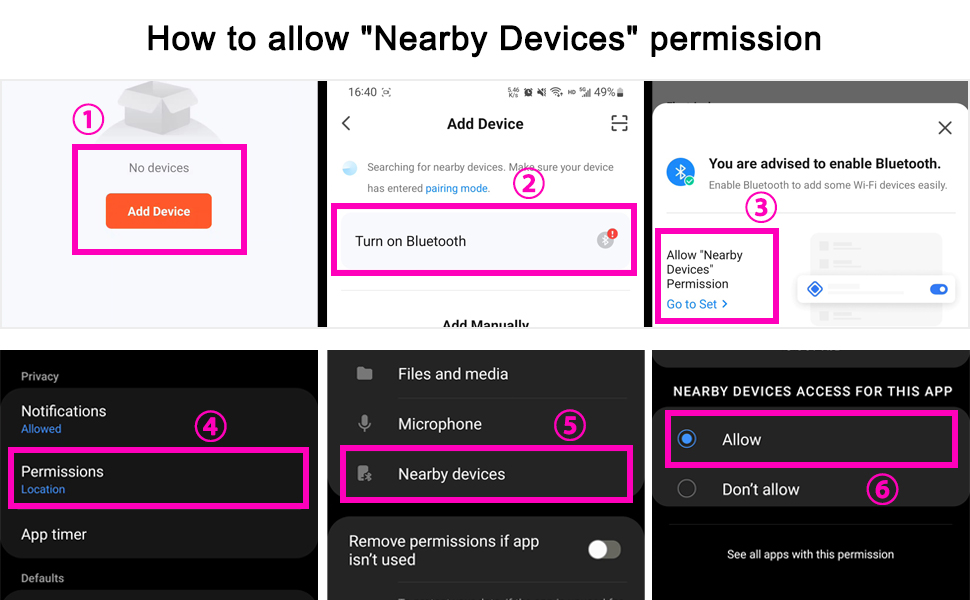
What to do if the APP can’t find the light when connecting the light with the TUYA APP for the first time?
When using the TUYA APP to connect the light for the first time, if the light cannot be found, it may be because the permission of the “Nearby Devices” is not turned on.
After clicking “Add Device”, Please allow “Nearby Devices” permission and then reset the light (plug and unplug the light three times) to see if the TUYA APP can find the light.
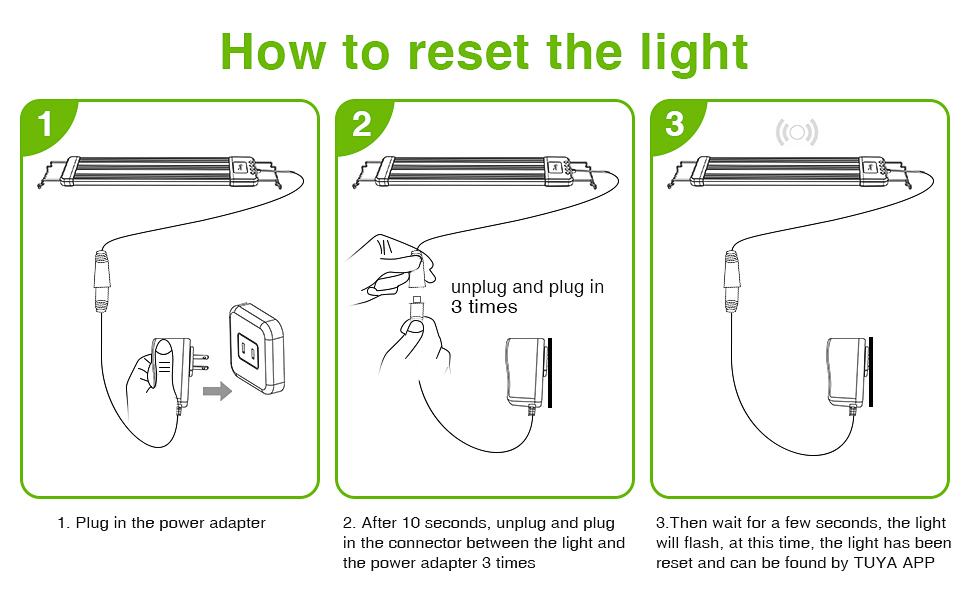
After plugging and unplugging the power supply for 3 times, it may take a few seconds for the light to flicker or not flicker, but by this time the light can be found by TUYA APP.



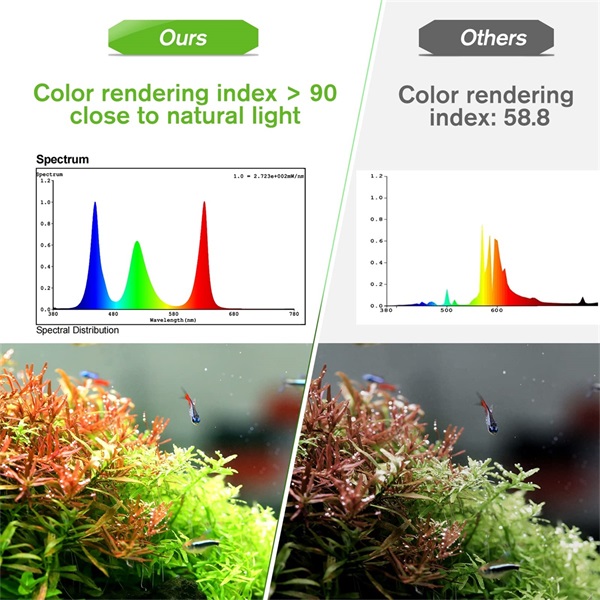

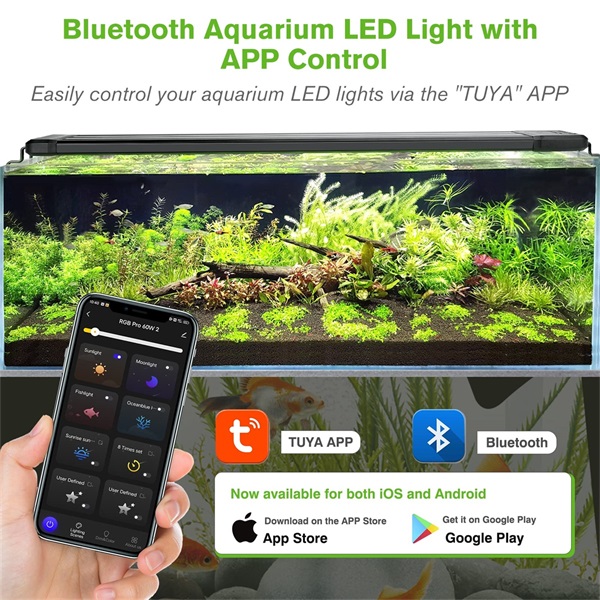

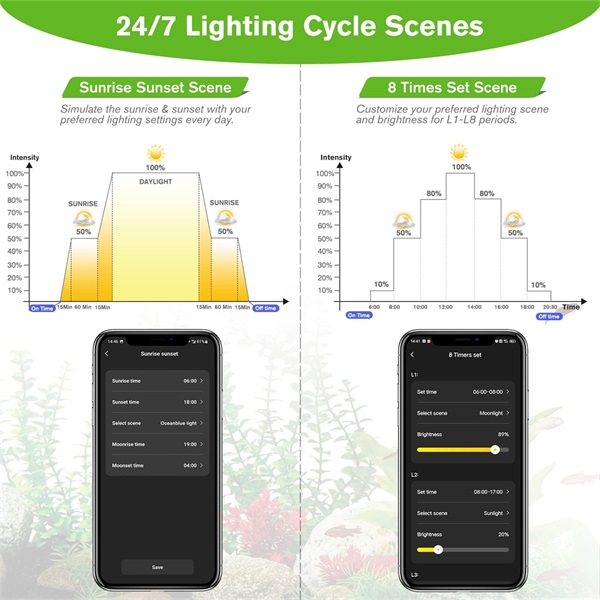

 Trustpilot
Trustpilot












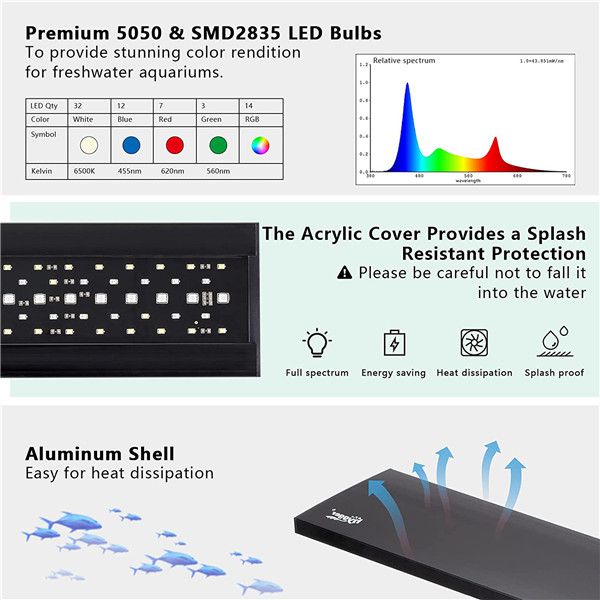


Reviews
There are no reviews yet.